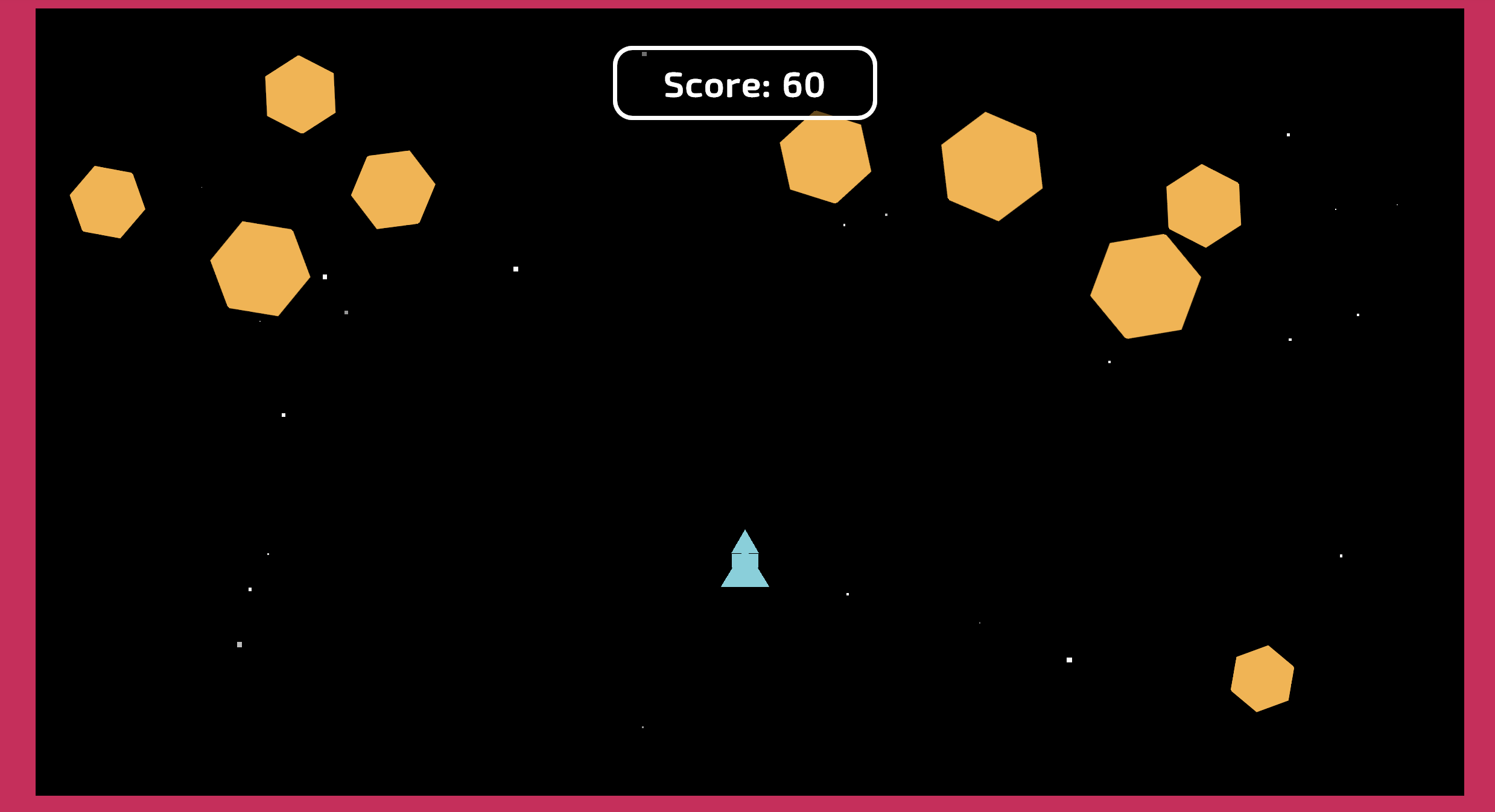Mini-Project 1: 2D Sprite Flight Game
Overview
For this project, you’ll build a 2D game in Unity — starting from a completely blank project with no assets provided, you’ll create the entire game from start to finish. In the game, you fly a simple triangle-shaped ship using mouse clicks (or screen taps on mobile). Your goal: stay alive for as long as you can by dodging flying obstacles while your score increases over time.
Along the way, you’ll learn the fundamentals of working in 2D, from navigating the Scene view to coding simple gameplay interactions. You’ll also explore key Unity systems like a user interface (UI), particle effects, audio, and publishing. By the end, you’ll not only have a complete, playable game, but you’ll also have the skills to start building your own original 2D projects.
Game Interface Preview
Learning Objectives
- Implement 2D movement and physics in Unity
- Create prefabs and manage GameObjects
- Implement collision detection and game states
- Work with Unity’s UI system for score display
- Extend a base game with custom features
- Document technical work professionally
Grading Rubric
Total Points: 100
| Component | Points | Criteria |
|---|---|---|
| Base Game Implementation | 70 | |
| Player Movement | 15 | - Ship moves correctly with mouse/touch input - Ship rotates to face cursor - Movement feels responsive |
| Obstacle System | 15 | - Obstacles spawn randomly - Physics/bouncing works correctly - Proper prefab implementation |
| Collision Detection | 15 | - Collisions properly detected - Game ends on collision - Explosion effect triggers |
| UI & Score System | 15 | - Score increments properly - UI displays correctly - Game over screen functional |
| Core Game Loop | 10 | - Game starts properly - Can restart after game over - No major bugs in flow |
| Extensions | 20 | |
| Extension Implementation | 20 | - Minimum 20 points from extensions - Features work as described - No breaking of base game |
| Documentation | 10 | |
| README Quality | 10 | See detailed rubric below |
Documentation Rubric (10 points)
| Aspect | Excellent (2 pts) | Good (1 pt) | Needs Work (0 pts) |
|---|---|---|---|
| Game Overview & Link | Unity Play link works, clear description, complete controls/instructions | Basic description and link provided | Missing link or inadequate description |
| Base Implementation Status | Thorough status checklist, all bugs documented, limitations explained | Basic status provided, some bugs noted | Incomplete or missing status |
| Extensions Documentation | Each extension fully documented with implementation details, impact, and issues | Extensions listed with basic descriptions | Extensions poorly documented or missing |
| Technical Writing | Professional tone, well-organized, proper markdown formatting, no spelling/grammar errors | Generally clear with minor issues | Difficult to read or understand |
| Credits & Reflection | All assets credited, thoughtful reflection on learning and challenges | Basic credits and reflection | Missing credits or reflection |
Extension Point Values
| Extension | Points | Description |
|---|---|---|
| Cohesive Color Scheme | 2 | Unified visual theme using color palette |
| Change Game Concept | 3 | New theme while keeping mechanics |
| Swap Sprites | 3 | Replace shapes with custom/free sprites |
| Destroy Borders on Game Over | 4 | Obstacles fly off-screen when game ends |
| Ambient Background Particles | 4 | Atmospheric particle effects |
| Increase Difficulty Over Time | 5 | Progressive difficulty scaling |
| Sound Effects & Background Music | 5 | Audio feedback and ambiance |
| Animate Booster with Audio | 6 | Visual and audio thrust feedback |
Grade Calculation Examples
Minimum Passing (70%) - Base Game: 70 points (all features working) - Extensions: 0 points (none implemented) - Documentation: 0 points (missing/inadequate) - Total: 70/100 = C-
Good Submission (85%) - Base Game: 65 points (minor bugs) - Extensions: 15 points (implemented 3-4 extensions) - Documentation: 5 points (adequate documentation) - Total: 85/100 = B
Excellent Submission (95%+) - Base Game: 70 points (polished, no bugs) - Extensions: 20+ points (creative implementations) - Documentation: 10 points (professional quality) - Total: 100/100 = A+
Part 1: Base Game Requirements (70%)
Complete the Unity Tutorial Series
Follow the complete “2D Beginner Game: Sprite Flight” tutorial course on Unity Learn. This includes:
- Setting up the project and player movement
- Creating obstacle prefabs with physics
- Implementing collision detection and game over state
- Adding UI for score tracking
- Creating an obstacle spawning system
The base game must be fully functional with:
- Player-controlled ship movement
- Randomly spawning obstacles
- Collision detection that ends the game
- Score tracking system
- Game over UI
Part 2: Extensions (20%)
Choose extensions from the list below to earn up to 20 points. You may implement any combination that totals at least 20 points.
Available Extensions 1-4
1. Create a Cohesive Color Scheme (2 points)
Use an online color palette generator to create a unified visual theme. Apply consistent colors to your player, obstacles, background, and UI elements using hex codes.
2. Change Your Entire Game Concept (3 points)
Transform the theme while keeping the mechanics. Examples: mouse escaping cats, alien dodging meteors, or pizza slice flying through space. Use Unity’s 2D primitives (triangles, rectangles, capsules) to create new visuals.
3. Swap Out Your Sprites (3 points)
Replace default shapes with custom sprites or free assets from Unity Asset Store, OpenGameArt.org, or Kenney.nl. Add sprites as child GameObjects and properly configure sprite renderers.
4. Destroy the Borders on Game Over (4 points)
Modify the PlayerController script to disable screen borders when the player dies, allowing obstacles to fly off-screen. Requires creating a reference to the Borders GameObject and calling SetActive(false) on collision.
Available Extensions 5-8
5. Add Ambient Background Particles (4 points)
Create a particle system for atmospheric effects (stars, dust, sparkles). Configure emission area, particle size, lifetime, and velocity to create subtle background motion.
6. Increase Difficulty Over Time (5 points)
Make the game progressively harder by adjusting obstacle physics. Set the Physics Material’s bounciness slightly above 1.0 (e.g., 1.05) so obstacles gain speed with each bounce. Optionally clamp maximum velocity in code.
7. Add Sound Effects and Background Music (5 points)
Implement audio feedback including:
- Looping background music at reduced volume
- Explosion sound effect on player death
- Audio Source components properly configured
- Free audio resources from Unity Asset Store or Freesound.org
8. Animate the Booster Graphic with Audio (6 points)
Create responsive controls with visual and audio feedback:
- Add booster flame GameObject that activates on input
- Implement code to show/hide booster on button press/release
- Add looping thruster sound effect
- Optional: animate the flame with scaling or flickering effects
Extension Combination Examples
Example 1: Visual Overhaul (20 points) - Color scheme (2) + Change concept (3) + Swap sprites (3) + Particles (4) + Sound effects (5) + Change concept (3) = 20 points
Example 2: Gameplay Enhancement (21 points) - Destroy borders (4) + Difficulty scaling (5) + Sound effects (5) + Animated booster (6) = 20 points
Example 3: Complete Package (24 points) - Color scheme (2) + Swap sprites (3) + Particles (4) + Sound effects (5) + Difficulty (5) + Borders (4) = 23 points
Part 3: Documentation (10%)
Your README.md must demonstrate professional technical writing and thorough documentation. This is worth 10% of your grade and will be evaluated on completeness, clarity, and professionalism.
Submission Requirements
1. GitHub Repository Setup
- Clone the provided repository
- Create your Unity project in the cloned directory
- Commit your work regularly with meaningful commit messages
- Include an appropriate .gitignore file for Unity projects
2. Unity Play Publishing
- Build your game for WebGL following the Unity tutorial instructions
- Use the “Share Your Project” feature to publish to Unity Play (Unity’s free web hosting platform)
- Select the public link option when publishing
- This creates portfolio pieces visible to potential employers
- If you prefer not to make it public, please see the instructor for alternatives
- Test your published game to ensure it works correctly in a web browser
3. GitHub Release
- Create a GitHub Release/Tag when your project is complete
- Use version naming like
v1.0,v1.1for iterations - Your final submission should be the latest release
- Use version naming like
- Include in your release notes:
- The Unity Play URL for your game
- Summary of game and features
- Quick list of completed extensions with point totals
- Any special instructions or known issues
4. README.md Documentation
Create a comprehensive README.md file in your repository root with the following sections:
Required README Sections
1. Game Overview
- Game title and brief description
- Unity Play Link: [Your game URL]
- How to play instructions
- Controls explanation
2. Base Game Implementation
- Completion Status: Confirm which tutorial sections were completed
- Known Bugs: List any bugs or issues in the base implementation
- Limitations: Describe any features that don’t work as expected
- Deviations: Note any intentional changes from the tutorial
3. Extensions Documentation
For each extension implemented, include:
- Extension Name and Point Value
- Implementation Description: How you implemented the feature
- Game Impact: How this extension changes the gameplay experience
- Technical Details: Key code changes or Unity configurations
- Known Issues: Any bugs or limitations specific to this extension
- Assets Used: Credit any external resources (sprites, sounds, etc.)
4. Reflection
- Total points claimed (base + extensions)
- Most challenging aspect of the project
- What you learned from this project
README.md Template
# [Your Game Title]
## Play the Game
**Unity Play Link**: [Your Unity Play URL]
## Game Overview
[Brief description of your game and its objective]
### Controls
- [List controls here]
### How to Play
[Instructions for playing the game]
## Base Game Implementation
### Completion Status
- [x] Player movement and controls
- [x] Obstacle spawning system
- [x] Collision detection
- [x] Score system
- [x] Game over state
- [ ] [Any incomplete features]
### Known Bugs
- [List any bugs in base game]
### Limitations
- [List any limitations]
## Extensions Implemented
### 1. [Extension Name] (X points)
**Implementation**: [How you implemented it]
**Game Impact**: [How it changes gameplay]
**Technical Details**: [Key technical changes]
**Known Issues**: [Any bugs specific to this extension]
### 2. [Extension Name] (X points)
[Repeat format for each extension]
## Credits
- [List any external assets used]
- [Credit sources for sprites, sounds, etc.]
## Reflection
**Total Points Claimed**: [Base: 70 + Extensions: X + Documentation: X = Total]
**Challenges**: [What was difficult]
**Learning Outcomes**: [What you learned]
## Development Notes
[Any additional notes about your development process]Submission Checklist
Before submitting, ensure you have:
Tips for Success
- Complete the base tutorial first before attempting extensions
- Test your game frequently as you add features
- Test your WebGL build locally before publishing to Unity Play
- Use version control to save working states before major changes
- Document bugs as you find them rather than trying to remember later
- Combine extensions that complement each other
- Consider using Unity Muse or ChatGPT for coding help, as suggested in the tutorial
- Spend time on your documentation - it’s worth 10% of your grade!
Resources
Academic Integrity
While you may use tutorials and external assets, all code modifications and game design decisions should be your own work. Properly credit any external resources in your README file.
Portfolio Development
Remember that this project becomes part of your professional portfolio. A well-documented, polished game with thoughtful extensions demonstrates your ability to:
- Follow technical specifications
- Extend existing systems creatively
- Document your work professionally
- Deploy projects for public access
Take pride in creating something you’d be excited to show potential employers!
Activity
- Launch the Demo Version of the game on Unity Play: Sprite Flight Demo.
- Play the game to understand its mechanics and features for 5 minutes.
- Turn to your neighbor and discuss:
- Have you played similar games before? Which one is this most like?
- Look over the extensions list. Which ones would you be excited to implement? What ideas do you have for changing the game concept that would be fun?